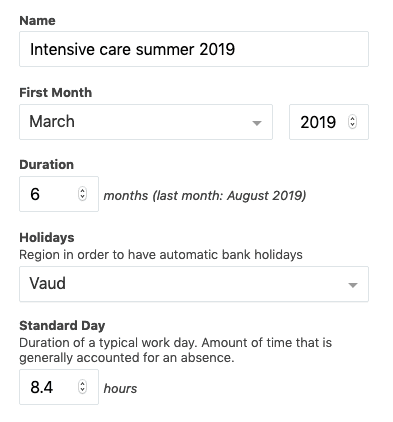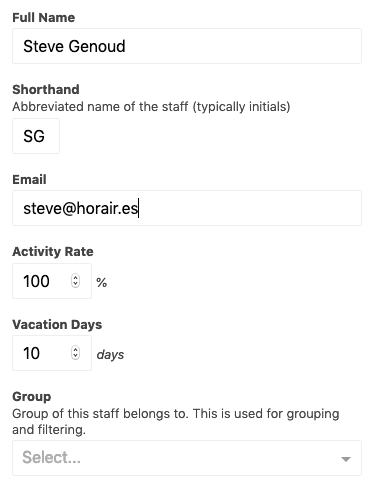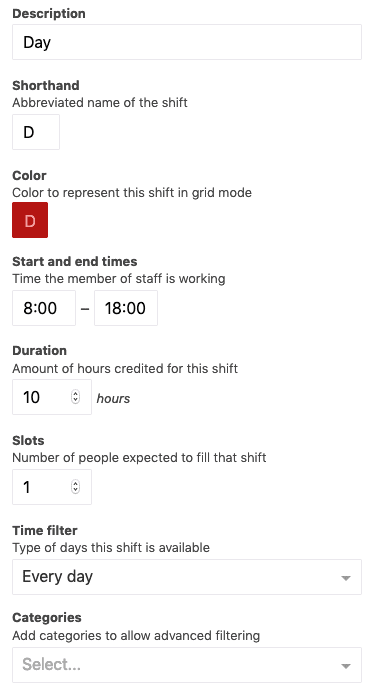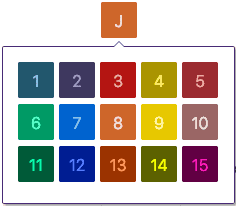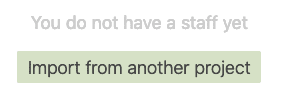Create a new project
A brand new project needs a base configuration in order to allow you an easy schedule creation.
For a start we create a new project and give it a name! For instance “Intensive care summer 2019”.
Configure the project
The project configuration covers the general information about the project duration.
Project term
The project term is defined by the start of the project (included) as well as a duration (with a maximum duration of 6 months.
It is only possible to change the project term when the schedule has not been edited yet.
In the case you needed to change an edited term, or use a longer period, please contact the support
Holidays
Every region follows a different set of official holidays. By specifying your region, holidays will be automatically imported and configured correctly.
Standard day
Depending on regions and organisations, the number of worked hours in a typical day can vary.
By configuring this value, you will change the number of hours worked assigned for a person during a holiday.
Configure your team
Additional precisions on the meaning of the different fields:
-
Shorthand The staff member shorthand is useful in schedules compact views. Choose a scheme that allows you to figure out who is who at a glance.
-
Activity Rate: When different people work at different rate, worked hours need to be weighted differently to allow you to be fair.
-
Vacation Days: Depending on the term, different staff members may have different amounts of vacation days available.
-
Group: Group to which the staff members belongs. Useful for filtering
Configure the shifts
Shift shorthand
The shift shorthand is very important – it must allow you to visualise quickly which assignment has been done.
There are multiple ways to distinguish different shifts. You can vary between
upper- and lower-case, j and J or add short characters J'. It is even
possible to use emoji.
Note that you can reuse the same shorthand for different similar shifts. For
instance night shifts during the week and the weekend might share the same
shorthand N, while being configured differently.
Choosing colors
You can choose between a set of 15 colors. These colors are organised in five different groups of three.
It is advised to group similar shifts with similar colors. It makes it easy to spot patterns in your full schedule.
Start time, end time and duration
There is a difference between the start and end time of a shift and its duration. Start and end times define the time spent on site of a staff member. The duration corresponds to the amount of time accounted as worked.
The duration of a shift can be either longer or shorted than the on site time. Generally, some shifts contain an implicit break. A full day shift (8:00 – 18:00) corresponds to 10 hours on site. But it contains an implicit 30 minutes midday break. Its duration will the 9.5 hours.
Some working hours can be accounted for with higher weight that other. For instance, some organisations accounts for night hours with a weight of 1.5. In that case, a 21:00 – 7:00 night shift that has 10 hours on site can have a duration of 15 hours.
Slots
The number of staff member necessary to fulfill a shift can vary. For instance, some shifts need three people (set the slots to 3), and some are optional (set the slots to 0).
You should choose the lowest necessary value. That way, situation where you need more people will be more visible.
Time filters
There are two types of days in any schedule:
- business days (week days)
- holidays (including weekend days)
What types of shifts are planned in these two types of days is often different. The time filter allows you to specify what type of day a shift is concerned with, either, business days, holidays or both.
Categories
As in the case of staff groups, categories allow you to filter shifts
Just do the work once!
After you created your first project, it is not necessary to manually recreate the configuration. You can simply import it from an older project.
Be careful, this function is only accessible as long as you have not created a staff member (or, respectively a shift). It is necessary to have an empty list, you may need to delete all the staff members (or shifts) to use this functionality.
If your team has changed – some people left, some shifts are not relevant anymore – you can delete them after a successful import.