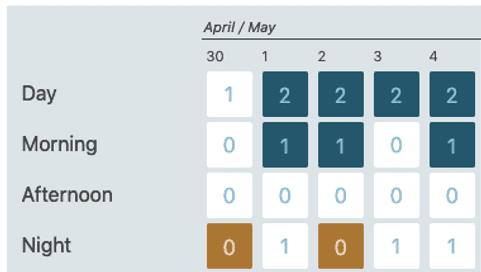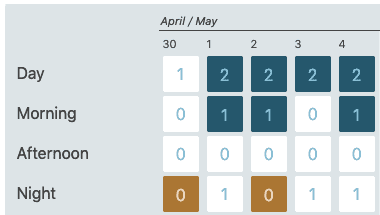Summaries and overview
This set of views allow you to verify that your assignment work is fair to all the staff. I also allows you to check that you have filled all the important shifts.
Summary by staff
This screen tables sum up the number of hours worked for each member of the staff.
Click on each column to order the rows according to its values. For instance, clicking once on Max week will order the table such that the person with the longest week will be first. Click a second time will invert this order.
The drop down selects the period shown in the table.
Max week
The number hours worked during the busiest week of the period. Useful to check that a staff member has not too many hours during one week.
Absences
Amount of (paid) absence days assigned during the current period. Unpaid absences are not part of this total, you can open the absence submenu to see this number.
Nights
Nights the staff members is assigned to work. A night shift is a shift that contains midnight.
The number in brackets corresponds to the number of nights corrected when a person works part time (work rate lower than 100%). We suppose that the number of night is proportional to the work rate.
Weekends
Number of weekend days and holidays the staff member is assigned to.
The number in brackets corresponds to the number of weekend and holidays corrected when a person works part time (work rate lower than 100%). We suppose that the number of night is proportional to the work rate.
Worked
Amount of hours a shift other than an absence has been assigned, computed from the duration of each shift.
The number in brackets corresponds to the full time equivalent of this amount, for people working part time.
Total
Total of paid hours for each staff member in full time equivalent. This is the sum of the worked hours and the absences. The first value is the global sum, the second one, this value compute as a per week equivalent.
Schedule overview
The schedule summary grid offers an overview on how slots are filled across the different shifts.
Each number in the cell of the grid corresponds to the number of people assigned to a shift that particular day.
The color code shows which shifts are over assigned (in blue), or under assigned (in red), according to their slots.
The configuration of slots gives you the opportunity to make problems pop in this screen. In the situation shown as an example, you can very quickly see that staff is missing from two nights.